We have audio and video throughout this course.
To get Started: click the play button and turn volume up
Note: Before you begin this course control your volume, this course has audio and video throughout and could be to loud.
PLEASE READ THE INSTRUCTIONS TO FAMILIARIZE YOURSELF WITH THE STRUCTURE AND NAVIGATION OF THE COURSE
NEXT Button
NEXT button is used to pass to the next page of the course. This button can sometimes be inactive: this means that in order to go to the next page it is necessary to read all the text or to perform some actions on the current page
BACK Button
BACK button is used to return to the previous page of the course. Sometime during the course the button is inactive making it impossible to return to the previous page.
COURSE MAP
COURSE MAP button opens the table of content of the course.
Move freely along the course you have already passed by clicking on the course titles. Some courses will control movement and order to be viewed and deactivate buttons
RESOURCES
RESOURCES button opens a window with a list of files attached to the course. To quickly jump to any file select it from the list. The button may be inactive if the course does not include attachments
HELP
HELP button is used to open the window with information that will help you familiarize yourself with the structure and navigation of the course
GLOSSARY
GLOSSARY button opens the glossary containing terminology for reference and learning during the course
EXIT
EXIT button is used to exit and close the course
Symbols mean
Menu button are used to open or close the course outline
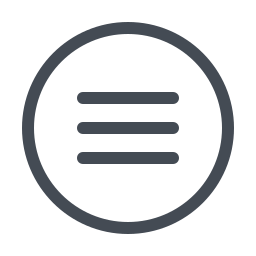
![]()
Player Controls
Back / Next / Play/ Start Stop
![]()
![]()
![]()

If you have any issues Contact Us or we are available LIVE CHAT